行业解决方案查看所有行业解决方案
IDA 用于解决软件行业的关键问题。
发布时间:2022-09-29 10: 39: 24
Reload input file
Action name: ReloadFile
This command reloads the same input file into the database. IDA tries to retain as much information as possible in the database. All the names, comments, segmentation information and similar will be retained.
Only the values of individual bytes will be changed.
This command works for some input file types only: if the file was loaded into the database with special settings, this command may fail. In this case, use Dump database to IDC file command and reload the file manually.
Script file
Action name: Execute
You can execute any script file supported by the built-in scripting engine (IDC or Python), or a scripting language added by a plugin. The scripting language to use is selected by the file name extension of the script.
Binary file
Action name: LoadFile
This command loads a binary file. The new file is added to the current database and all existing information is retained.
The file content will appear as unexplored bytes in the program.
This command only allows you to load binary files.
IDS file
Action name: LoadIdsFile
This command loads an IDS file.
An IDS file contains information about well-known functions (such as functions from MS Windows API), namely:
- their names
- their ordinal number in the DLL
- an eventual informative comment
- the number of parameters passed on the stack
- the number of parameters purged when returning
IDS files are automatically loaded if they are found in the IDS directory. This command allows you to load an IDS file from any directory, even after the main file has been loaded into the database.
See also Load... submenu commands.
Debug information file
Action name: LoadDbgFile
This command loads a DBG file.
If the program being disassembled has a companion DBG file, then this command may be used to load information from a DBG file into the database. IDA loads DBG files automatically if it can find them in the directory with the input file.
The built-in debug information loader cannot load NB10 format files and PDB files. To load those files, please use a special plugin PDB.DLL which can be run manually using Edit->Plugins submenu. This plugin uses MS Windows DLLs to load the debug information and therefore has the following limitations:
- it works only under MS Windows
- it will load only PDBs compatible with the currently
installed IMAGEHLP.DLL
PDB debug information file
Action name: LoadPdbFile
This command loads a PDB file.
If the program being disassembled has a companion PDB file, then this command may be used to load information from the PDB file into the database.
By default IDA uses in-house code to parse and load PDB files. However, our code can not parse old v2.0 PDB files. For them, IDA can fall back to using Microsoft DLLs (the default is "do not fall back"). Please read more in cfg/pdb.cfg.
TDS debug information file
Action name: LoadTdsFile
This command loads a TDS file.
If the program being disassembled has a companion TDS file, this command may be used to load information from the TDS file into the database.
The TDS file must be placed in the same directory together with the input file.
The LoadTdsFile command launches a special plugin TDS.DLL which can be run manually using Edit->Plugins submenu.
FLIRT signature file
Action name: LoadSigFile
This command allows you to apply an additional signature file to the program.
A signature file contains patterns of standard runtime functions. With their help, IDA is able to recognize the standard functions and names them accordingly.
IDA attempts to detect the necessary signature files automatically but unfortunately, this is not always possible. This command adds the specified signature file into the planned signature files queue.
Signature files reside in the subdirectories of the SIG directory. Each processor has its own subdirectory. The name of the subdirectory is equivalent to the name of the processor module file (z80 for z80.w32, for example). Note: IBM PC signatures are located in the SIG directory itself. Note: the IDASGN environment variable can be used to specify the location of the signatures directory.
There is another way to load a signature file: you may insert/delete signature files in the following way:
- open the signatures window
- press Ins to insert a signature file to the queue
- press Del to delete a signature file from the queue
This is a preferred way of applying signatures because useful information, such as the number of identified functions is displayed in the signature window.
NOTE: FLIRT works only for the processors with normal byte size. The byte size must be equal to 8 (processors with wide bytes like AVR or DSP56K are not supported)
C header file
Action name: LoadHeaderFile
This command allows you to apply type declarations from a C header file to the program.
IDA reads and parses the specified header file as a C compiler does. In other words, it mimics the front-end of a C compiler with some restrictions:
- only type declarations are allowed. The function definitions
in the input file are skipped
- not all C++ header files are not supported, only simple classes can
be parsed
- the compiler specific predefined macros are not defined,
you have to define them manually in the header file
Don't forget to specify the compiler and memory model in the compiler setup dialog box before loading a header file.
All type declarations found in the input file are stored in the current database in the form of a type library. These type declarations can be used to define new structure and enumeration definitions by pressing "Add standard structure" or "Add standard enum" buttons in the Add enum type... and Add struct type... dialog boxes.
In the case of an error in the input file, the error messages appear in the message window. In any case, the function declarations that are already parsed are not deleted from the database. IDA stops parsing the input file when 20 errors occur.
IDA 7.7 introduced an alternative header file parser based on libclang.
中文翻译:
重新加载输入文件
操作名称:ReloadFile
该命令将同一个输入文件重新加载到数据库中。IDA尝试在数据库中保留尽可能多的信息。所有名称、注释、分段信息和类似信息都将保留。只有单个字节的值将被更改。
该命令仅适用于某些输入文件类型:如果文件使用特殊设置加载到数据库中,则此命令可能会失败。在这种情况下,使用“Dump database to IDC file”命令并手动重新加载文件。
脚本文件
操作名称:执行
您可以执行内置脚本引擎(IDC或Python)支持的任何脚本文件,或由插件添加的脚本语言。要使用的脚本语言是由脚本的文件名扩展名选择的。
二进制文件
操作名称:LoadFile
该命令加载二进制文件。新文件将添加到当前数据库中,并保留所有现有信息。文件内容将显示为程序中的未探索字节。此命令仅允许您加载二进制文件。
IDS文件
操作名称:LoadIdsFile
此命令加载IDS文件。IDS文件包含有关众所周知函数(例如来自MS Windows API的函数)的信息,包括:
●函数名称
●DLL中的序数号
●可能的信息性注释
●在堆栈上传递的参数数目
●返回时清空的参数数目
如果IDS文件在IDS目录中找到,则自动加载IDS文件。此命令允许您从任何目录加载IDS文件,即使已将主文件加载到数据库中。请参见Load...子菜单命令。
调试信息文件操作名称:LoadDbgFile
此命令加载DBG文件。如果正在反汇编的程序有一个配套的DBG文件,则可以使用此命令将DBG文件中的信息加载到数据库中。如果IDA在输入文件目录中找到了DBG文件,则会自动加载DBG文件。
内置的调试信息加载器无法加载NB10格式文件和PDB文件。要加载这些文件,请使用一个名为PDB.DLL的特殊插件,可以使用“编辑”->“插件”子菜单手动运行。此插件使用MS Windows DLL加载调试信息,因此具有以下限制:
●仅在MS Windows下运行
●它只能加载与当前安装的IMAGEHLP.DLL兼容的PDB。
PDB调试信息文件
操作名称:LoadPdbFile
此命令加载一个PDB文件。如果要反汇编的程序有一个相应的PDB文件,则可以使用此命令将PDB文件的信息加载到数据库中。
默认情况下,IDA使用自己的代码来解析和加载PDB文件。但是,我们的代码无法解析旧的v2.0 PDB文件。对于这些文件,IDA可以回退到使用Microsoft DLL(默认值为“不回退”)。请在cfg/pdb.cfg中阅读更多信息。
TDS调试信息文件操作名称:LoadTdsFile
此命令加载一个TDS文件。如果要反汇编的程序有一个相应的TDS文件,则可以使用此命令将TDS文件的信息加载到数据库中。
TDS文件必须与输入文件放置在同一个目录中。
LoadTdsFile命令启动了一个特殊的插件TDS.DLL,可以在“编辑”->“插件”子菜单中手动运行。
FLIRT签名文件操作名称:LoadSigFile
此命令允许您将附加的签名文件应用于程序。
签名文件包含标准运行时函数的模式。借助这些模式,IDA能够识别标准函数并相应地命名。
IDA尝试自动检测必要的签名文件,但不幸的是,这不总是可能的。此命令将指定的签名文件添加到计划的签名文件队列中。
签名文件位于SIG目录的子目录中。每个处理器都有自己的子目录。子目录的名称等同于处理器模块文件的名称(例如,z80对于z80.w32)。注意:IBM PC签名位于SIG目录本身。注意:IDASGN环境变量可用于指定签名目录的位置。
还有另一种加载签名文件的方法:可以按以下方式插入/删除签名文件:
●打开签名窗口
●按Ins将签名文件插入队列
●按Del从队列中删除签名文件
这是应用签名的首选方法,因为签名窗口中显示有用的信息,如识别函数的数量。
注意:FLIRT仅适用于具有正常字节大小的处理器。字节大小必须等于8(不支持具有宽字节的处理器,如AVR或DSP56K)
C头文件
操作名称:LoadHeaderFile
该命令允许您将C头文件中的类型声明应用于程序。IDA读取和解析指定的头文件,就像C编译器一样。换句话说,它模拟了C编译器的前端,并具有一些限制:
●仅允许类型声明。跳过输入文件中的函数定义
●不是所有的C++头文件都被支持,只能解析简单的类
●编译器特定的预定义宏没有定义,您必须在头文件中手动定义它们在加载头文件之前,请不要忘记在编译器设置对话框中指定编译器和内存模型。在当前数据库中,所有在输入文件中找到的类型声明都以类型库的形式存储。可以使用这些类型声明通过在“添加枚举类型...”和“添加结构类型...”对话框中按“添加标准结构”或“添加标准枚举”按钮来定义新的结构和枚举定义。如果输入文件中存在错误,则错误消息将出现在消息窗口中。在任何情况下,已解析的函数声明不会从数据库中删除。当发生20个错误时,IDA停止解析输入文件。IDA 7.7引入了一种基于libclang的替代头文件解析器。
展开阅读全文
︾
读者也喜欢这些内容:
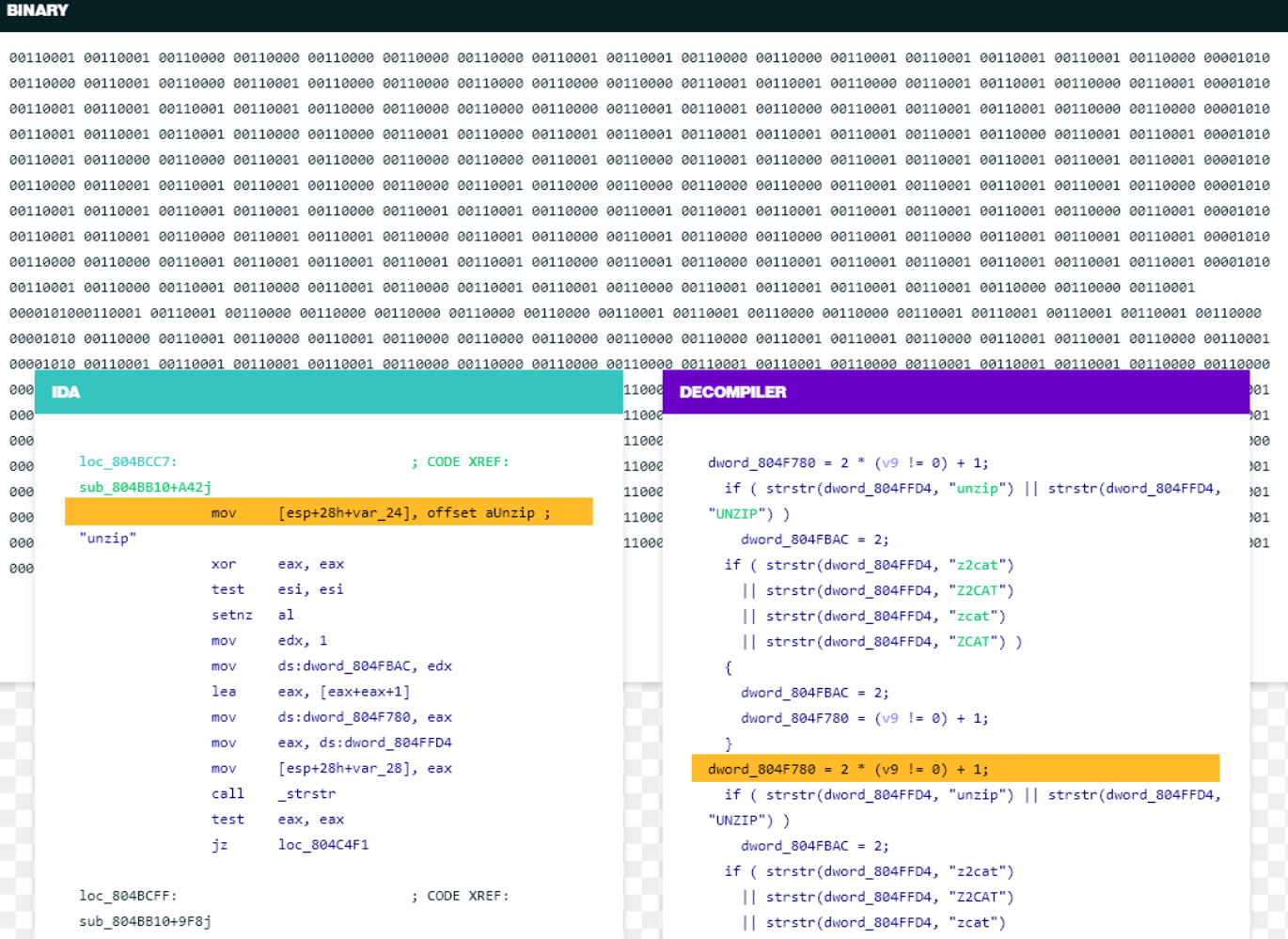
如何优化IDA Pro的反汇编速度?如何设置IDA Pro加快程序分析过程?
IDA Pro大家应该都知道,是逆向工程师必备的工具。有时候,当程序越来越大、分析任务越来越复杂时,IDA Pro的反汇编速度就会有点慢。今天就来分享一些优化的小技巧:如何优化IDA Pro的反汇编速度?如何设置IDA Pro加快程序分析过程?帮你提升IDA Pro的速度,让程序分析更流畅。...
阅读全文 >
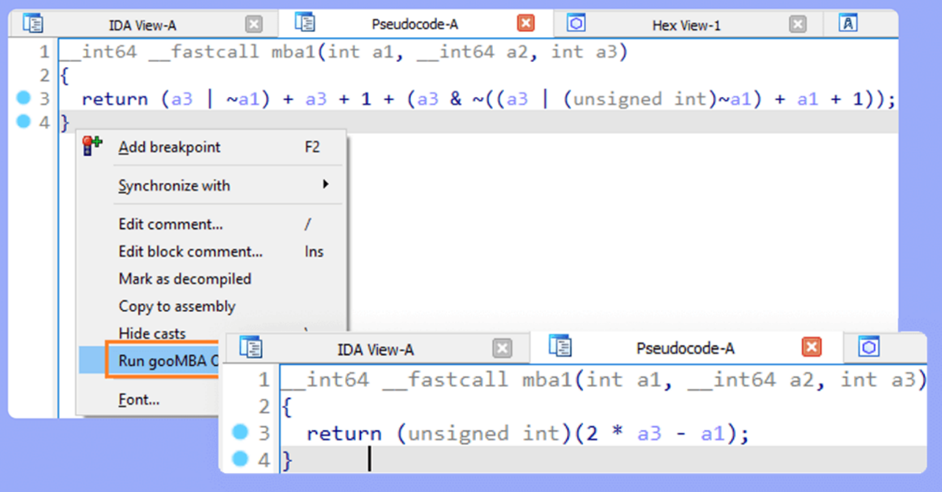
如何用IDA做二进制文件的差异分析 IDA反编译怎么测试软件的性能瓶颈
提到IDA Pro,很多做逆向工程的朋友应该都知道,这款工具可谓是逆向界的“神器”,无论是做二进制文件的分析,还是反编译、性能优化,IDA都能给你带来不少帮助。今天咱们就不谈它的所有功能,专门聊聊如何用IDA做二进制文件的差异分析 IDA反编译怎么测试软件的性能瓶颈。接下来,我就带你一步一步搞定这些事儿。...
阅读全文 >
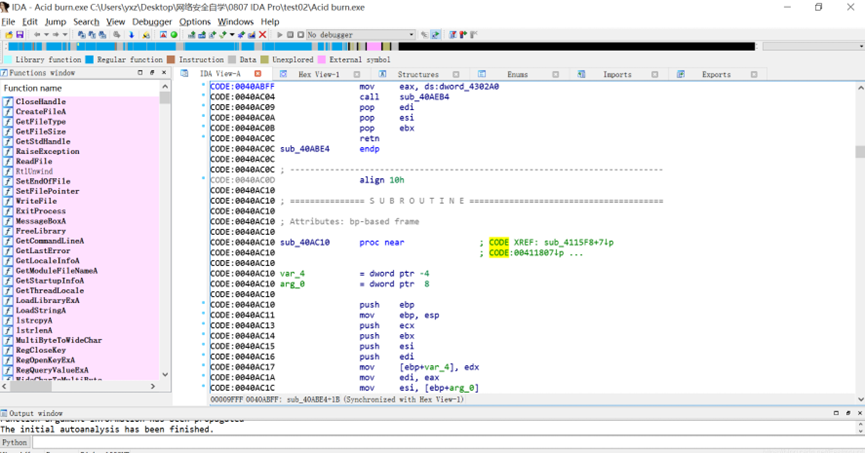
怎么用IDA软件反汇编功能学习汇编指令 IDA反汇编功能如何进行多平台二进制分析
说到反汇编分析,很多人第一时间就会想到IDA。这款工具可以说是做逆向工程的“神器”,不管是学习汇编指令还是分析二进制文件,都非常给力。如果你是个初学者,刚接触反汇编,可能会对IDA的一些功能感到陌生,比如怎么用IDA软件反汇编功能学习汇编指令 IDA反汇编功能如何进行多平台二进制分析。别急,今天就带你一步步搞清楚。...
阅读全文 >
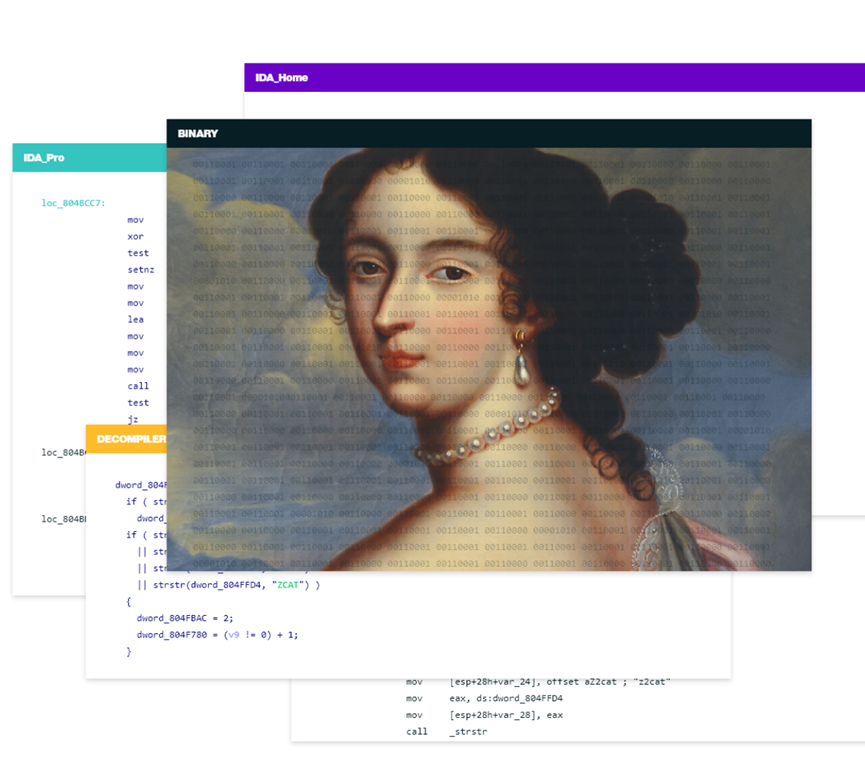
idapro怎么添加常量 idapro常量的属性窗口怎么打开
IDA Pro(Interactive DisAssembler Professional)是一个功能强大的工具,广泛应用于各种逆向工程任务。要高效使用 IDA Pro 进行逆向分析,我们应该了解如何在 IDA Pro 中添加常量,以及如何管理这些常量的属性。本文将为您介绍“idapro怎么添加常量 idapro常量的属性窗口怎么打开”,并提供常量的一些实用指南。...
阅读全文 >